Nice to know we have Street View on Google Maps in the iPhone 2.2 update, but how does one use it? I zoomed around my district unable to see any streets marked with the tell-tale blue which indicates Street View is available, although I know that it is in my area. I then tried my current GPS location, again to no avail. Colour me stupid, but it took my quite a while before I twigged.
The secret is, you need to search for somewhere. Once you do, that location is marked with a red pin, and if Street View is available, the label on that pin will have an icon on the left of a little white man in a red circle. God knows why a man indicates Street View, but ours is not to question why. It will look like this:
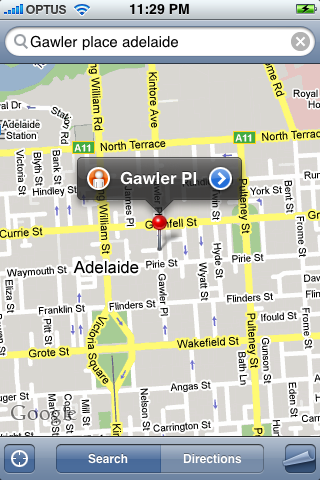
Then when you touch the icon for the little red man, you'll be taken to Street View, with your screen rotating accordingly. You'll see your place on the map in the bottom right corner, even indicating your direction of virtual travel, which is pretty cool:

The secret is, you need to search for somewhere. Once you do, that location is marked with a red pin, and if Street View is available, the label on that pin will have an icon on the left of a little white man in a red circle. God knows why a man indicates Street View, but ours is not to question why. It will look like this:
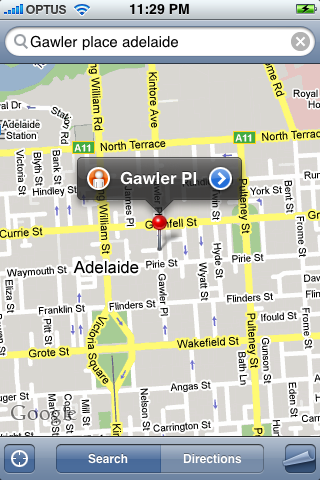
Then when you touch the icon for the little red man, you'll be taken to Street View, with your screen rotating accordingly. You'll see your place on the map in the bottom right corner, even indicating your direction of virtual travel, which is pretty cool:

2 comments:
aaah nice one, man was doing my nut that i couldn't get it working! tried everything, cheers
Glad to be of help, Harry. And even more glad to know I'm not the only one who was lost in the new Google Maps :-)
Post a Comment